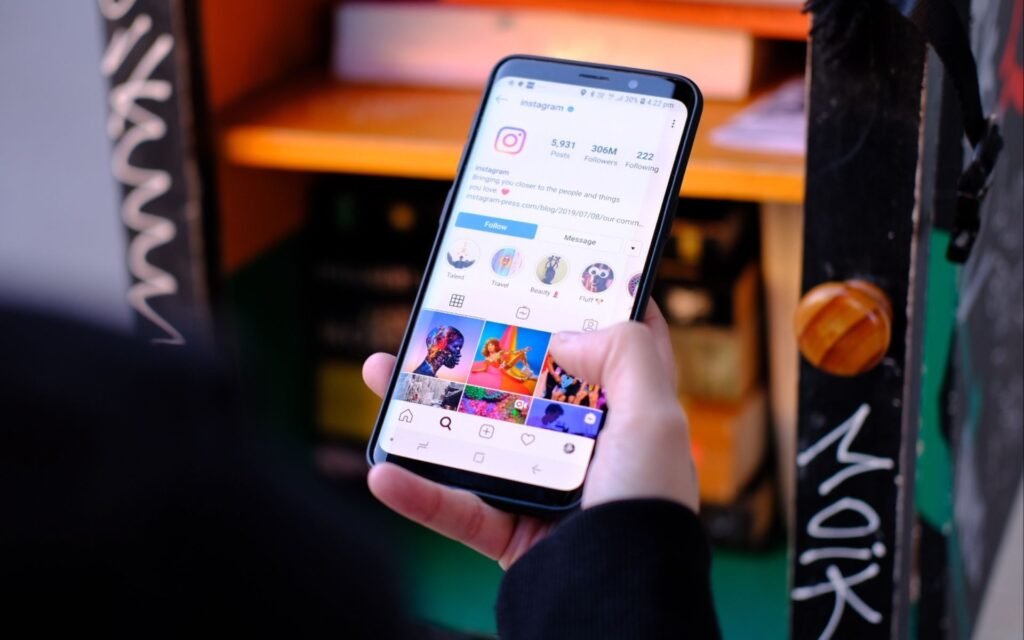In today’s digital age, having an online presence is essential for growing your business. One of the most effective ways to enhance visibility is by adding your business location to Instagram. Whether you operate a local store or provide services in a specific area, tagging your location helps customers find you easily and improves your engagement.
This guide will walk you through the steps to add your business location on Instagram, optimize it for better reach, and ensure that you’re attracting the right audience.
1. Why You Should Add Your Business Location on Instagram
Adding your business location on Instagram does more than just provide information. It also enhances your local visibility, making it easier for customers in your area to find and visit your business. If you have a physical store, restaurant, or office, this can significantly increase foot traffic and brand recognition.
Benefits of Adding Your Location:
- Increased Visibility: When customers search for businesses in their area, your location will appear on maps, increasing your chances of being discovered.
- Enhanced Engagement: Posts with locations tend to perform better as they appear in location-based searches and reach a more relevant audience.
- Improved SEO: Adding your location provides Instagram with data that helps categorize your business, making it more discoverable for location-based searches.
As you expand the scope of your business, especially into local markets, optimizing your online presence becomes essential for attracting nearby customers.
2. Step-by-Step Guide to Adding Your Business Location
Here’s a simple step-by-step guide to help you add your business location on Instagram:
A. Create a Facebook Business Page
To add a business location on Instagram, you first need to have a Facebook Business Page linked to your Instagram account. If you don’t already have one, follow these steps:
- Log in to Facebook.
- Navigate to the Pages section and click on Create New Page.
- Fill out the required information, including your business name, category, and address.
- Save the details.
B. Link Your Instagram Account to Facebook
- Open Instagram and go to your profile.
- Tap the Menu icon and go to Settings.
- Scroll down to Account and select Linked Accounts.
- Choose Facebook and link your Instagram account to your Facebook Business Page.
C. Add Your Business Location
Once your Instagram is linked to your Facebook Business Page, you can now add your business location:
- Open Instagram and create a new post.
- Before posting, tap on Add Location.
- Search for your business name, and if it doesn’t appear, click Add a New Place.
- Enter the details of your business, including the exact address, and select the correct category.
- Post your content with your new location tagged.
3. Optimizing Your Location for Engagement
Adding your business location is only the first step. To fully leverage Instagram’s location features, you need to optimize how you use it. Here are some tips:
A. Encourage Location Tagging
Ask your customers to tag your business location when they visit. This creates user-generated content that promotes your business to their followers.
B. Use Location Tags in Stories and Posts
Whenever you post on Instagram, make sure to tag your business location. This increases visibility in local searches and helps potential customers find you.
C. Monitor Location Insights
Instagram provides insights on how your location tag is performing. Check your analytics regularly to see how many people are discovering your business through location tags and adjust your strategy accordingly.
As you work on expanding into new regions like Kenya, learning to use digital platforms to reach local markets is critical. For more tips on expanding into international markets, check out business ideas in Kenya.
4. Common Mistakes to Avoid When Adding Your Location
While adding a business location on Instagram is straightforward, there are some common mistakes that you should avoid:
A. Inaccurate Business Information
Make sure that your address, business name, and contact information are correct. Incorrect details can confuse customers or lead them to the wrong location.
B. Not Posting Regularly with Location Tags
It’s important to post consistently and tag your location frequently. Businesses that post regularly with location tags tend to perform better in location-based searches.
C. Not Linking Facebook and Instagram Properly
For your location tag to work correctly, ensure that your Instagram account is properly linked to your Facebook Business Page. If they aren’t linked, your location won’t appear in searches.
FAQ: Add Your Business Location on Instagram
This FAQ section addresses common queries about adding your business location on Instagram.
Why is my business location not showing on Instagram?
Your business location may not appear if your Instagram account isn’t properly linked to your Facebook Business Page. Ensure your accounts are connected and the location details are correct.
How can I add a new business location on Instagram?
You can add a new location by linking your Instagram to your Facebook Business Page and selecting Add a New Place when posting content.
Why is it important to tag my business location?
Tagging your business location helps increase visibility, attract local customers, and improve engagement on your posts.
Can I change my business location on Instagram?
Yes, you can change or update your business location by editing your Facebook Business Page and reposting content with the new location.
Does adding a location improve my reach on Instagram?
Yes, adding a location tag improves local search visibility and can help your business reach a more targeted, relevant audience.
References
Instagram Business Help Center: Step-by-step guide on adding and managing your business location on Instagram.
Link: Instagram Business Help
Hootsuite Blog: Offers insights on how to optimize your business profile on Instagram, including location tagging.
Link: Hootsuite Instagram for Business
Buffer Blog: Social media strategies for business owners, including tips on how to use Instagram’s location features effectively.